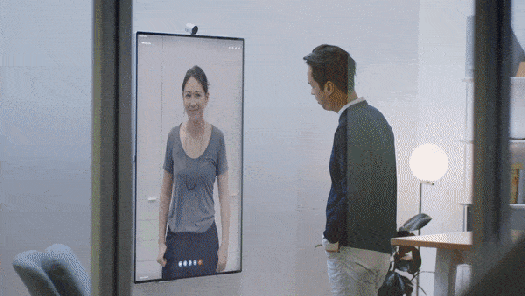I spend much of time with customers (new and existing) talking about and helping them envisage and recognise the business and worker benefits of adopting a true Modern Workplace.
Modern workplace isn’t really a thing as such. It’s a way of working that supports working where ever and however you need; whether that’s being in the office, your virtual office (anywhere with Internet), customer and partner sites and of course working from home.
The Modern workplace for me consists of a toolkit… For me that’s a Microsoft Surface Device, (I’m currently using a SurfaceProX), MicrosoftTeams and of course my Office Apps and services. It’s also includes my trustworthy Plantronics/Poly 6200 headset and my “carry with me” portable speakerphone the Yealink CP700.
Every agile worker needs a Speaker Phone
Mobility and productivity is always important when I am out and about since I still need to communicate and collaborate in the same way no matter where I am working. MicrosoftTeams makes this really easy but when I’m in a Teams call with a customer who, does have Teams or a decent meeting room/video conferencing solution I find my self using Teams from my Surface.. This is where a portable speakerphone is key.
Late in 2019, Yealink released its CP700 portable speakerphone which since getting hands on one has been simply brilliant. I’m fortunate to get to test out a fair bit of kit from our technology partners and for me a good test of what puts one audio device (in this case a speakerphone/ ahead of another is about 4 things
- How simple it is to use
- The build quality and design
- High Quality Audio (pick up and receive)
- Clever Connectivity Options
So how did the Yealink CP700 do in my experience?
Introducing the Yealink CP700?
The Yealink CP700 ticks all these boxes and it’s certified for both Teams and Skype for Business.

Simple and intuitive to use
The CP700 has Multiple buttons with LED indicators which provide easy-to-understand guidance with no training needed. Since it’s a Teams certified device (meaning it’s not just a USB speakerphone) it has deep integration with Microsoft Teams and even has dedicated Teams button, making it even easier to achieve Teams collaboration with a single touch (whether you are using on your smart phone or connected to your laptop/tablet
Build Quality and Design
This looks and feels like a premium high quality device and it is! It support USB (C) and Bluetooth connectivity (to multiple devices), is extremely light (just 220g) has gently lit LEDs which seem to be ambiant light aware and has a great little pop out stand to allow you to angle the speaker as needed. There’s also a muti colour led ring around the centre of the device for connectivity status and things like volume (a bit like Amazon’s alexa).

The CP700 is ideal for on-the-go use but also works really well as for semi-perminant set up in a hone office or break out space for example. The included protective protective pouch comes in handy too.
High quality audio
The CP700 HD audio sound quality is incredible with a perfect balance of bass, mid and treble for clear and natural sound.
It includes omnidirectional microphone and full-duplex allows meeting participants to be heard and involved in the meeting. Feedback from colleagues at the remote end is always really great compared to using your laptop speaker and mic and most say better then when I use a headset.
Clever Connectivity options
The Yealink CP700 is able to pair with not 2 but with 3 Bluetooth-enabled devices simultaneously. This means that calls from two different devices can be merged into one, by connecting the CP700 through Bluetooth on one device, and with USB-C connection on another device.
Summary
If you work remotely or ever need to run or join Teams call from home, customer offices or in break outs/hotels etc, the Yealink CP700 is a must. Yes there’s others from other vendors but this is one of the best I’ve used to date. (Feb 2020)

The attractive price point, high quality and fashionable design with easy to use features offer a high quality user experience for all participants.
You can see more at their website which I’ve included here. https://www.yealink.com/product/speakerphone-cp700-ms-teams