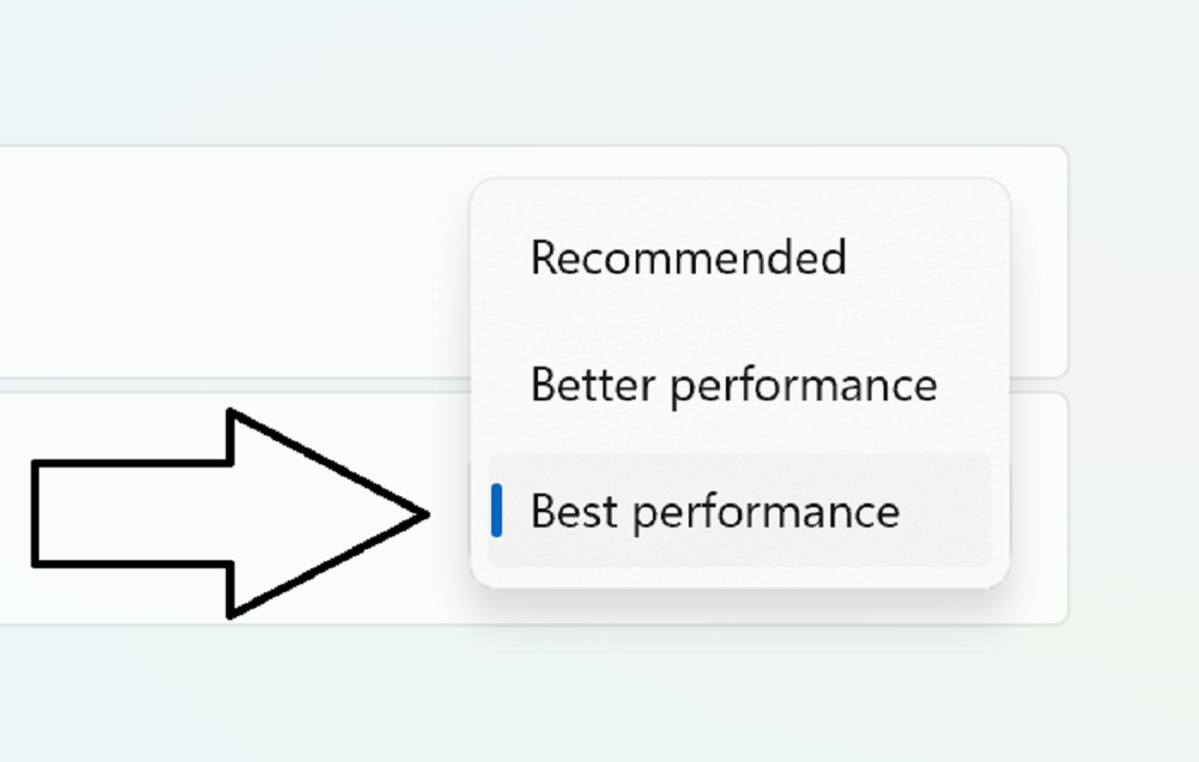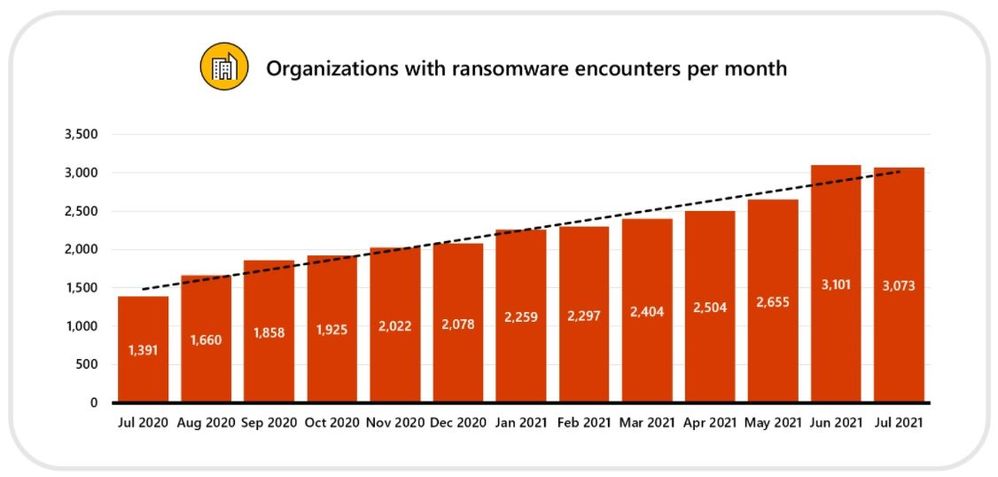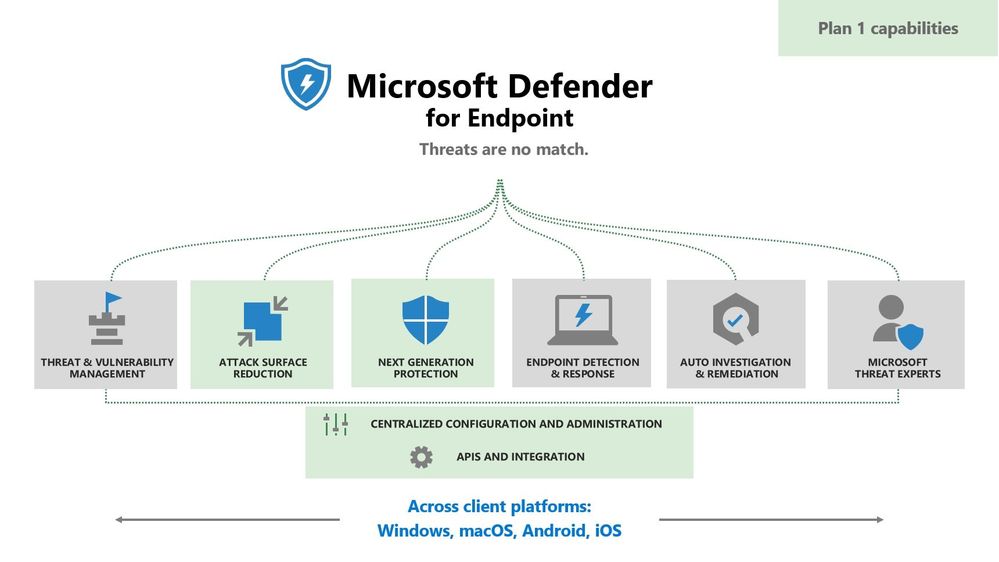Windows 365 has just celebrated its first birthday – but what is it and why is Microsoft betting big on Windows 365 to help improve the employee experience, tighten security, and provide better agility for employees?
Businesses globally are once again being hit head on with challenges unrivalled in recent business history. Employee churn-rates are at record levels presenting unique business challenges, whilst the continuing shift in the workforce from centralised offices to home working has increased the number of “work locations” exponentially. Combined with the on-going global supply chain shortages, and logistical difficulties in procuring, preparing, and shipping new devices to employees makes onboarding new employees more challenging than ever. The continuing need to provide employees with a secure, professional, corporate desktop environment is pressuring IT to make decisions that can impact process, security, governance and above all employee satisfaction.
Microsoft are betting big with Windows 365, since it can help organisations significantly reduce the time it takes to provide new employees with access to their corporate desktop environment from days or weeks to minutes without compromising security. What’s more, unlike traditional on-premises Virtual Desktop Infrastructure (VDI) environments, Windows 365 (which is a new category of cloud computing, known as Cloud PC, simplifies the entire provisioning process and user experience.
In conjunction with the Enterprise Security Group, Microsoft recently carried out a TEI study which found that by leveraging Windows 365 Cloud PC, organisations can significantly lower the cost of providing access to an organisation’s end user computing environment whilst improving security and employee satisfaction. The ESG report also revealed that Windows 365 can provide a “typical organisation” with an overall annual benefit of up $7,271 per user for small businesses and up to $6,765 per user for companies with over 1,000 employees.
What is Windows 365?
In short, Windows 365 unlocks a new category of hybrid personal computing, called “Cloud PC” that delivers Windows from the cloud. It aims to provide a hybrid approach to providing client computing by utilising a cloud service that is not tied to any specific hardware.

Windows 365 combines the power and security of Windows 10 or Windows 11 with the scalability and versatility of cloud to provide a personal, reliable, and familiar work/desktop environment on any supported physical device. If want to see it in action, you can head over to Microsoft’s YouTube video here.
Similar in concept, but different to VDI technology, Cloud PCs are one of the newest Microsoft cloud solutions to come to market. Cloud PCs are optimised for business and user agility, are highly secure, persistent to the user and are billed on a per-user, per-month model that simplifies the cost and infrastructure complexity of client computing environments and on-premises VDI solutions.
The report by ESG validated that Windows 365 provides capabilities that address nine of the ten business challenges identified by IT leaders.

SIMPLE, COST EFFECTIVE, POWERFUL, SECURE – Windows 365 works by giving each user a dedicated Cloud PC (of a chosen specification) that runs their own individual Windows 10 or Windows 11 desktop environment while providing an extremely simple-to-manage ecosystem all managed via Microsoft’s Endpoint Manager toolset which is used to manage the rest of the physical desktop or laptop estate. For users, this means they can bring their existing device and instantly be presented with a familiar and powerful end-user computing experience either while they “wait” for their replacement or physical device or instead of waiting for IT to procure, provision, and image a new corporate device. In turn the ESG report finds that Cloud PC technology provides an effective solution for organisations of any size and sector, which are working to meet the complex needs of a hybrid or remote workforce.
Benefits of Windows 365 Cloud PC
Cost Predictability
The ESG report, concludes that Windows 365 delivers a combination of lowered costs, eliminated costs, and a predictable fixed cost model which can provides significant financial benefit in several areas.
- Lower costs: Shifting to Windows 365 lowers and eliminates costs in several areas, including VDI licensing, server operating systems, remote desktop licensing, storage, management, power and cooling, license management, VDI management, procurement, and end-of-life costs.
- Fixed-price model: Windows 365 Cloud PC pricing is based on a simple per-user, per-month model which that allows organisations to match computing and storage needs to individual user requirements. There is value in being able to project costs in business. Most VDI pricing models are based on consumption, which, while this may initially seem like an advantage, most organisation often find that their monthly charges extend far beyond projections when usage spikes unexpectedly.
- Ability to cross-charge services: Organisations that charge internal or external business groups fees for licenses, hardware, or services will find that the Windows 365 predictable cost model makes it much easier to allocate specific costs in a granular and predictable way, especially when compared to the capital-intensive purchases needed to facilitate on-premises VDI or DaaS.
Business and User Agility
With employee churn-rates are at record levels, continuing delays in supply chains and with more employees, contractors and temporary staff being permanently remote, getting new employees up and running as quickly as possible is a big challenge. Windows 365 allows companies to provide highly secure Cloud PCs running Windows 11 on their device within minutes verses hours, days, or weeks.
- Time to employee enablement: The time from when a new employee, temporary worker, or contractor is hired to when they are fully onboarded with their corporate device often takes time, leads to the employee getting a second-hand device, or means it delays their onboarding time. Leveraging Cloud PC technology can, however, means that organisations can now provide new starters with a new Windows desktop is under an hour, allowing them to security access their work environment from any supported device that the new worker wishes to use, even if it is only a temporary situation.
- Enablement of temporary/seasonal workers – The cost in both money and time to empower short-term workers with a company work environment is often high, and either inhibits an organisation’s willingness to employ temporary works or worse, means they are forced to compromise on security due to the time to procure and provision a device. With Windows 365, temporary workers can quickly be provisioned so they have immediate access to the corporate environment while safe in the knowledge that all intellectual property stays secured within the corporate environment, and that the Cloud PC can be immediately removed at the end of the contract period.
- Efficient IT Management – When compared to the effort required in procuring, preparing, and delivering laptops to users or even configuring and deploying virtual desktops with traditional VDI platforms, deployment of Cloud PC technology like Windows 365 can result in a 46% reduction in IT effort.
- Ability to use any device – Windows 365 allows IT to provide workers with a highly secure, Windows 11 desktop on any supported device even though the host device may not be capable of natively running the OS. This is also great for “Bring Your Own Device” (BYOD) scenarios for employees who may just be starting or have shifted to working from home or short-term workers such as interns, contractors, and consultants.
- Increased ability to react quicky to seasonal demand – The ability to get a secure, corporate desktop to users quickly is one of the barriers to rapid enablement. Windows 365 Cloud PCs empower businesses to immediately create and decommission desktops to react to opportunities that might be ignored in other DaaS or VDI environments.
- Equality with the employees – The mindset of the workforce has changed from “May I have a job?” to an attitude of “What are you willing to do to keep me as an employee?”. Treating all employees as equals and providing them with a premium, professional-grade work environment is two of the key criteria for ensuring employee satisfaction. With Windows 365, employees can access a highly secure, personalized Windows 11 work experience through their Cloud PC, regardless of location or available device.
- Merger and acquisition (M&A) scenarios – Mergers and acquisition events take months, even years, to align the separate work environments that result in an M&A to the same access and security postures. This limits potential cooperation between the entities and delays the full realization of value for the event. The ability to rapidly assimilate the new entities to the existing EUC solution accelerates the time to value and reduces the cost and risk of running parallel environments. The time to combine these two work environments into one can be significantly reduced by using Windows 365 Cloud PC.
Improved Security Posture
Employees and contractors today are working outside conventional environments and often on hardware that was never intended to be on corporate networks. The result is an increased risk of security breaches and data loss and, in many cases, missed business opportunities. ESG has found that organizations that adopt Windows 365 can help enhance their security posture in the following areas.
- Inclusive, Secure, yet Flexible remote work – Cloud PCs can enable a hybrid workforce in a highly secure manner, even if those workers sometimes or always do their work on devices that aren’t expected to have direct access to corporate networks. Windows 365 Cloud PCs offer a layer of isolation that provides strong protection for the work environment and helps prevent data leakage or loss, with configurable options for how the Cloud PC interact with available physical device.
- Business continuity and governance – As we know, COVID-19 forced almost every business to suddenly rethink, re-shift and re-prioritise their approach to remote work in a matter of days – doing all they could to get devices, repurpose old kit, leverage employee’s personal devices and ramp up VDI deployments, VPN and remote access tech to enable their people to work, often at the expense of usability, security and governance. As the future of this now unfolds into the hybrid workplace we see before us, technology like Windows 365 becomes a viable BC/DR solution. In short, Windows 365 could now be a vital cornerstone of a business continuity strategy and one that minimises disruption, maintains security and governance and provides a smooth transition for users.
- Immediate on-boarding and offboarding of employees/contractors – The cost of PC recovery in the event of an offboarded employee or contractor is high and can take weeks in today’s expanded work environment. Interestingly, IBM estimates that 44% of breach events are caused intentionally by disgruntled employees who have been terminated but still have access to company hardware and resources. One of the benefits of Windows 365 is that as well as near instant provisioning, it also allows for the immediate removal of access to the Cloud PC along with all company data.
- Protection of company data – the FBI estimate that 1 in 10 laptop devices will be lost or stolen during their lifetime, with the risk and financial exposure per event estimated to be between £25,000 and £45,000. Since Windows 365 Cloud PC devices store no data on the host device, a lost or stolen Cloud PC can be limited to the cost of the hardware and can be instantly accessed on another device, meaning no loss of productivity and no risk or loss or theft or corporate data.
What’s your experience of Windows 365?
As always, I’d love to hear your experiences, thoughts, and feedback on this – please leave a comment in the boxes below.
To read more about Windows 365, you can also check out Microsoft’s official FAQ