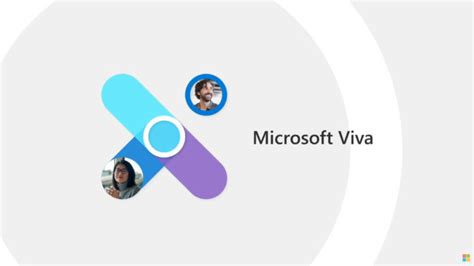TL;DR
Microsoft has just launched Microsoft Teams Pro which is, in their words, “designed to provide an integrated experience and bridge the gap between physical and digital workspaces“. In short, the Teams Room Pro license combines the previous Microsoft Teams Standard and Microsoft Teams Rooms Premium licenses. There is also a new free license, Teams Room Basic – which provides limited Teams Room functionality.
As of Sept 1st, 2022, organisations can no longer purchase new Teams Room Standard or Teams Room Premium licenses – they need to buy Pro or use the “free” basic license.
Teams Room Pro vs Basic – What is the difference?
Teams Room Basic
Teams Room Basic license is really designed for small businesses (there’s a limit of twenty-five meeting rooms) and is £0 / FREE. It supports single screen and provides foundational Teams meeting experiences like scheduling and joining meetings as well as wireless content sharing but lacks many of the things that were included in Teams Room Standard. Teams Rooms Basic is included with the purchase of any certified Teams Rooms device at no additional cost, purchased on or after September 1, 2022. Customers can apply up to 25 Basic licenses to their tenant.
For small customers or those that just need basic book and join meetings, this provides a potential cost saving of ~£180 a year per room.
Teams Room Pro
For most organisations (and any that have over twenty-five rooms), Teams Pro is what organisations will want and need. With Microsoft Teams Rooms Pro, users will get to access all the existing Teams Rooms features they have been used to with Teams Room Standard, but they also get new innovations, and the Teams Rooms Managed Service platform. This costs $40 per room per month – about £30 and organisations can use this license (or purchase) with their Teams Room partner to provide a comprehensive Managed Meeting Room experience with the additional value-added service being provided by expert Teams Rooms Partners which includes Cisilion and several others.
Microsoft Teams Rooms Pro provides all the enhanced in-room meeting experiences such as intelligent audio and video, content capture, front row and large galleries, and multi-screen support as well as support for Teams Phone. The Teams Rooms Pro licenses also provides advanced management features like remote device management, auto-updates and patching, conditional access policies, and detailed device analytics, problem diagnosis and vendor hardware updates which is not included on Teams Room Basic. Teams Room Pro also allows IT to connect the Teams Room environment into their IT Service Management (ITSM) platforms like Service Now and Science Logic for example.
Microsoft would like to point customers to their partner pages for any organisation who is seeking additional help managing and supporting their meeting rooms, via partners like Cisilion who have strong technical expertise and deep customer success focus.
License and Feature Comparisons
| Teams Room Basic | Teams Room Pro | |
| Max no. Licenses | 25 | Unlimited |
| Cost | Free | $40 (~£30) |
| Microsoft Teams Licence | ✔️ | ✔️ |
| Audio Conferencing | ✔️ | ✔️ |
| Whiteboard | ✔️ | ✔️ |
| Teams Phone | ❌ | ✔️ |
| Microsoft Intune | ❌ | ✔️ |
| Azure AD Premium P1 | ❌ | ✔️ |
| Availability | Worldwide | Worldwide |
| Procurement | Web Direct or NCE via Partner | Web Direct, NCE (via Partner), EA, EAS, CSP, |
Feature Comparison – Meeting Join
| Teams Room Basic | Teams Room Pro | |
| Join meetings with 1-touch, proximity, meeting ID | ✔️ | ✔️ |
| Start ad-hoc meetings from Teams Room | ✔️ | ✔️ |
| Direct Guest Join (Zoom & Webex) | ✔️ | ✔️ |
| Room check-in via Teams Panel | ❌ | ✔️ |
| Join meetings across Teams Cloud | ❌ | ✔️ |
Feature Comparison – Engagement and Collaboration
| Teams Room Basic | Teams Room Pro | |
| Share and view all Teams content types | ✔️ | ✔️ |
| Front Row | ❌ | ✔️ |
| Together Mode | ❌ | ✔️ |
| Large Gallery Support (up to 50 videos) | ❌ | ✔️ |
| Split Gallery (Dual Screen) | ❌ | ✔️ |
Feature Comparison – Calling
| Teams Room Basic | Teams Room Pro | |
| Make and receive peer to peer and group calls | ✔️ | ✔️ |
| Microsoft 365 Phone System (PSTN Calling) | ❌ | ✔️ |
Feature Comparison – Intelligent audio and video
| Teams Room Basic | Teams Room Pro | |
| Support for intelligent speakers with live transcription and speaker identification | ❌ | ✔️ |
| Multi-Camera Support | ❌ | ✔️ |
| Panoramic Room View | ❌ | ✔️ |
| AI noise suppression | ❌ | ✔️ |
| People counting / occupancy | ❌ | ✔️ |
Feature Comparison – Device Management
| Teams Room Basic | Teams Room Pro | |
| Teams Admin Centre enrollment & inventory | ✔️ | ✔️ |
| Automatic software updates | ✔️ | ✔️ |
| Detailed system and configuration info | ❌ | ✔️ |
| Peripheral health management | ❌ | ✔️ |
| Remote configuration | ❌ | ✔️ |
| Device history and activity | ❌ | ✔️ |
| ITSM integration | ❌ | ✔️ |
| Custom health alerts | ❌ | ✔️ |
| Device and usage analytics | ❌ | ✔️ |
Feature Comparison – Security & Compliance
| Teams Room Basic | Teams Room Pro | |
| Secure Operating System | ✔️ | ✔️ |
| System Level Security | ✔️ | ✔️ |
| Azure AD conditional access policies | ❌ | ✔️ |
I’ve already got licenses – what does this mean to me?
For most organisations, they will need to make the shift to Teams Room Pro at the end of their license term or reduce the license to Teams Room Basic if they feel they do not need any of the advanced features.
For customers who don’t have an enterprise agreement (usually a 3-year term), and that buy Web Direct (on a credit card) or via a CSP partner, you will no longer be able to buy new Microsoft Teams Rooms Standard or Premium licences; for all new rooms, you will have to use either Teams Room Basic or Pro licences. Once your existing licence term expires for your existing licences, you must make the shift to Teams Pro (or down grade to basic).
Whilst the cost increase will frustrate many users that buy Teams Room Standard today, the price for Teams Room Pro is still very much in line with how much, and the way in which the other providers like Zoom and Cisco also charge for their Room licenses. Microsoft have added a plethora of new features to Teams and Teams Room over the past few years and these price increases are there to support these and future enhancements.
Mix and match – it is also possible, if you wany/need to mix Pro and Basic licenses but bear in mind that the functionality will be different for the different rooms which users will find confusing especially if they use any of the advanced meeting features listed above. might be confusing. More importantly, the management and admin experience will also be different for the Rooms. Remember this is a tenant level limit of 25 Basic Rooms/devices.
Microsoft Documentation
Pricing Information: Microsoft Teams Room Basic and Pro
Support from Partners: Microsoft would like to point customers to their partner pages for any organisation who is seeking additional help managing and supporting their meeting rooms, via partners like Cisilion who have strong technical expertise and deep customer success focus.