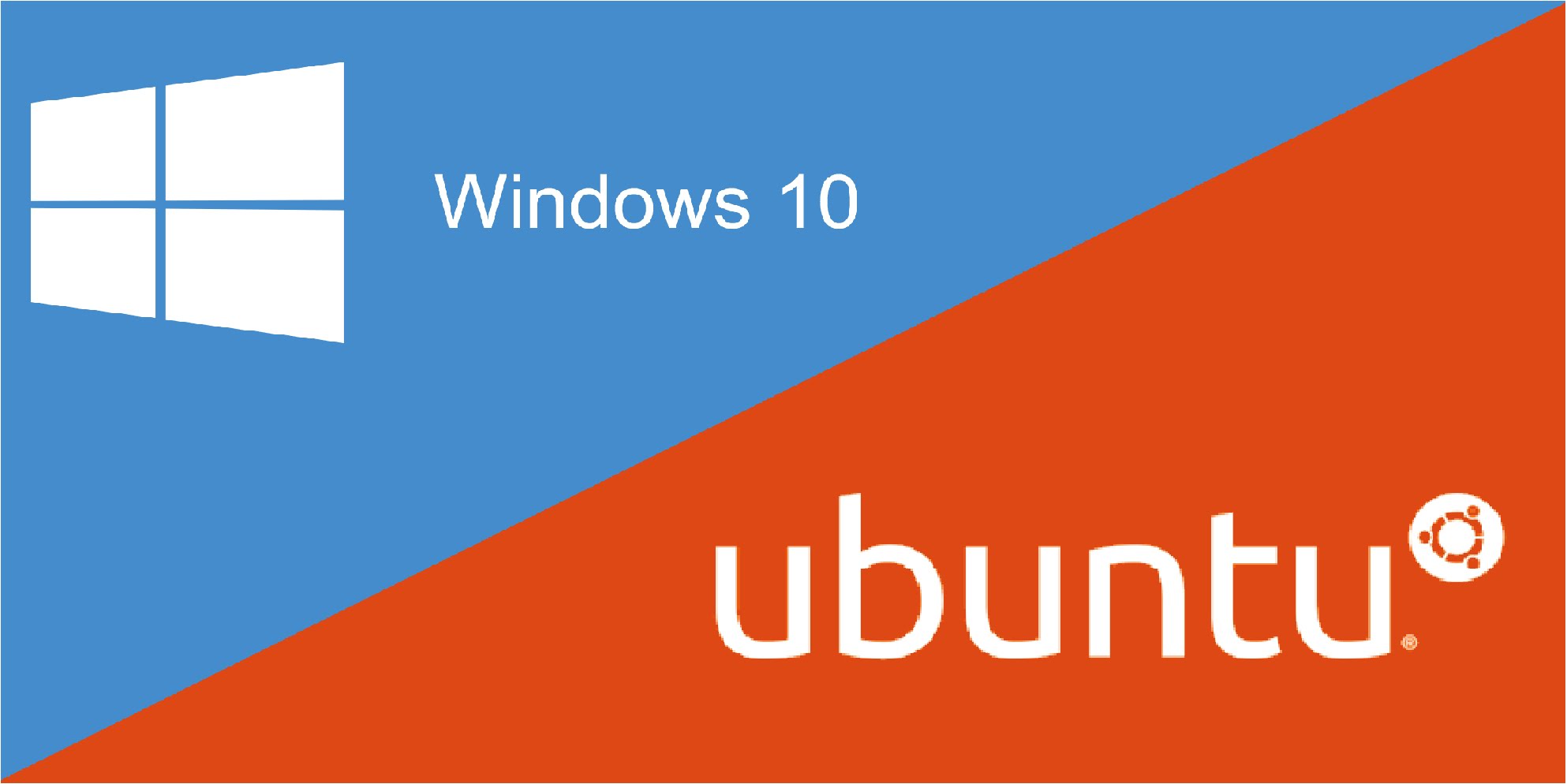|
Yesterday (May 6th 2020), Microsoft have announced their annual “spring updates” to the Microsoft Surface for Business line-up with new and updated devices and accessories to help your employees, teachers and front line worker, work, connect and learn anywhere, including:
Now more than ever with COVID-19, the way your teams work, connect, collaborate, and learn continues to change. As more people turn to their devices to get things done, it has never been more important to empower them with the best technology to help them succeed and retain their key talent – their staff. The new Surface devices and accessories are available for pre order today
|
Windows 10 May 2020 Update – My top 5 new features
The next update to Windows 10 (called cleverly “May 2020 Update” will be out next month (May 2020) as is available in the Release Preview #WindowsInsider Ring if you want to try it safely before it officially lands.
As this is the release preview (or release candidate as it used to be known), this should be the final version of the Windows 10 May 2020 Update, which means, so long as no major bugs are detected or reported, the update should be available early next month for all Windows 10 users.
Unlike Windows XP, 7 and 8, Windows 10 is delivered as a service which means that as well as releasing security updates and patches as required, Microsoft provides major updates to Windows 10 twice a year – once in the spring and again in the autumn. These bi-annual updates are usually big feature updates and this latest version update will be the Windows 10 May 2020 Update.
To make it easy for users and enterprise admins to check the global status of known application compatibility and bug reports, Microsoft has a Windows release health dashboard that offers a status on the rollout and any known issues for the May 2020 Update. This is Microsoft’s way of being more cautious and transparent about updates following the October 2018 Update that caused file deletion issues.

What’s new in the May 2020 Update?
As you’d expect, Microsoft provides detailed information about all the changes and new features in each release/update to Windows 10 which you can see here. There are loads – some major and some minor and some simple performance and other behind the scenes updates. I’ve provided a summary of my top 5 below.
1. You can now label your Virtual Desktops
In case you didn’t know, Windows 10 allows you have separate desktop instances to help keep your personal and work life separate or to simply organise your desktop for different projects for example.
To get to and add additional Windows 10’s virtual desktops, you simply head over to the Task View interface (by pressing Windows+Tab on your keyboard). Whereas these were previous just labelled “Desktop 1″, “Desktop 2,” etc. you can now rename them.

To do this, just click the name of each virtual desktop at the top of the Task View interface and then type a name. What is nice is that these names can even use emoji (press Windows+. to get emoji picker).
2. New Disk type and GPU temperature in Task Manager
Task Manager now displays your disk type, whether it’s SSD or HDD, which makes it much easier to see the type of hardware in your device. These details are displayed on the Performance tab which you can get to by opening Task Manager (Ctrl+Shift+Esc) and then clicking “More Details”.
The Task Manager’s performance tab also now displays your GPU temperature. To get to this, go to your GPU’s status page under the Performance tab. This works with dedicated graphics cards only.
3. Faster (and working) Windows Search
Last years’ Windows 10 May 2019 Update fixed the Start menu search by taking advantage of the old Windows search indexer. Unfortunately, reports from users, admins and #WindowsInsiders of excessive disk and CPU usage and other overall performance issues, meant many simply turned off the search indexer.
Microsoft says this is now fixed, since the search indexer now detects peak usage times so it can better optimise when the indexer runs and can also pause if the device gets busy again while indexer is running.
4. Re-install from the Cloud
In this build, Microsoft has introduced a new re-install from Cloud option in the recovery section of settings, which can be used when resetting your PC to a new default Windows build.
To do this, go to Settings > Update and Security > Recovery and choose to reset your PC and remove everything, and then you can tell Windows to use “Cloud Download”, instead of reinstalling Windows 10 from the files on your local system or needing to provide a USB with the Windows 10 media on. This is much like the way iOS and Android devices now work.
This method is also expected to come to Enterprise imaging and update tools like System Centre and Intune very soon.
5. Improved Network Status pane
The network status page which can be found at Settings > Network & Internet > Status has been had an overhaul and new lick of paint in this update. This is much easier to navigate and now the main network status at the top of the page.

This layout doesn’t add anything new but makes provides better and more relevant information without having to click through loads of options – its also easier to access the trouble-shooters.
I do find it frustrating that tasks like renaming adaptors for example, still opens the legacy Control Panel settings!! – Microsoft are gradually retiring of these, however.
6. Native Support for Network Cameras
Ok, so I said top 5 – but this one almost made the list so thought I’d talk about it.
In this release – Windows 10 is adding support for IP-based cameras. With this, it will now be possible to add network-based cameras by going to Settings > Devices > Bluetooth and other devices > Add Bluetooth or another device.
If there’s a supported camera on your local network, Windows 10 will be able to find it, or you can add it to your system in one simple click.
Once done, you will then be able to use the native, built-in Camera application to access the network camera without needing to use a third-party app.
How to Make your Windows10 desktop beautiful with bing!
Microsoft has launched a new Bing Wallpaper app which has been requested numerous times by many Windows fans and #WindowsInsiders like myself.

Once downloaded and launched (use the link above as there not a Windows Store App oddly), the the app makes it possible to set the Bing image of the day background as your desktop wallpaper on Windows 10 and it will automatically change your desktop background wall paper each day to match the Bing one which let’s face it, are quite beuatiful!
One installed, you can also toggle between the images and switch through many of the different Bing homepage wallpapers from throughout the week by simply right-clicking in the taskbar and pressing the left and right arrow keys.
That’s it… Let me know what you think. I’ve always been a big fan on bing wallpapers!
What is “Chromium” Edge? Microsoft’s new modern browser built on Chrome
After what is almost a year-long journey of testing and feedback from the #edgeinsider community, Microsoft’s new Chromium Edge browser has taken off its’ beta badge and you can now download and use the final release version which is available from today!

How do I get it?
- Browse to Microsoft’s Website from your current browser
- Click the blue Download for Windows 10 button and download the new Edge web browser as a .exe file
- Run the installer and let it install the new Chromium powered Edge… It will take few minutes to install.
- Once done, set up the browser to your liking and take it for a test spin..
- Remove your old Google Chrome!! Once your concinved of course!
If you’ve been using the old version of Edge, you will hopefully notice that it has been removed from your Windows 10 PC. New Edge replaces and “hides” the old Edge but you can still get to it should you wish too… You won’t want to!
What is new with Chromium Edge?
Errm.. EVERYTHING.
There is so much new in this version of Edge and its a total rewrite built based on the open platform that is Chromium of which Microsoft and Google are of course major contributors…. (feel like I should queue the “everything is awesome” music from Lego Movie!
What is immediately noticeable (in my view) is the speed and performance increase over old Edge and infact Google Chrome.. Support for a huge number of extensions also sets this apart…
Since Edge is jot standalone, it’s updated regularly… At least every 6 weeks. There are also beta, dev and canary builds you can try which update more frequently if you want to try and feedback on new things as part of the #edgeinsider community. I’ve been running the canary build for about a year since it was first announced..
In a way, I do wish they had changed the name as I don’t think Edge has a good rep as a name and people will immediately think its rubbish…
Fact… It isn’t.. It is really great IMO anyway!
Love to hear your feedback as would #edgeinsider if you are twitter.
#Ignite2019 Day 1 – Key Announcements
Today saw Day 1 of Microsoft’s Annual Ignite conference in Orlando.
As expected there was a lot of hot (mainly Teams and Azure) news announced first thing and after reading many of the blogs, tweets and linked in posts, I’ve tried to summarise and include all the main (and my favourite) highlights (so far) in this one post.
This will likely be out of date before I finishing writing it, as there will be other “smaller” announcements through the day and into the rest of the week. We have also seen some other key big announcements from Microsoft partners and even their “competition” all Microsoft focused of course.
1. Microsoft Teams: Wealth of new features and integrations from Cisco and Zoom.
As expected, Microsoft Teams got some big announcements today, with the much anticipated roll out (this week) of secure private channels. Also announced was early 2020 roll out of pinned channels, multi-window chats and meetings. Microsoft also announced new integrations with To Do, Microsoft Planner, Project, Outlook, Yammer and the newly updated Power Platform.
2. Breaking down the vendor wars with improved meeting room and interop between Cisco and Zoom
Microsoft and Cisco have announced a partnership to work together to simplify the interop between Microsoft Teams Rooms and Phone System with Cisco Webex Room devices and IP voice gateways respectively and includes three new initiatives to help customers to get more out of their current investments.
- Cloud Video Interop (CVI): Cisco Webex will introduce an interop solution that will be certified as a Microsoft Cloud Video Interop (CVI) solution and will allow Cisco Webex Room devices and SIP video conferencing devices to join Microsoft Teams meetings with a reliable interop experience. Coming early FY20.
- Direct guest join, for meeting room devices: Cisco and Microsoft are also working together on a new approach that enables meeting room devices to connect to meeting services from other vendors via embedded web technologies. They announced a new “direct guest join” capability from their respective video conferencing device to the web app for the video meeting service.
- Direct Routing for Phone System: At the heart of Microsoft Teams Direct Routing are Session Border Controllers (SBC). Since many customers also use Cisco Networking technology including SBCs and want both companies to provide joint solutions that do not require replacement of key infrastructure. Support for Cisco as a certified SBC is due in CY2020.
Zoom and Microsoft also announced that they have worked together to enhance conference room interoperability and simplify how users connect to third-party meetings.
This Zoom and Microsoft collaboration provides interoperability between the Zoom conference room solutions to provide streamlined meeting experiences. This will mean Zoom Rooms will be able to join Microsoft Teams meetings and Microsoft Teams Rooms will be able to join Zoom meetings, all without the purchase of additional licenses or third-party services. This is coming early CY2020.
3. Microsoft Flow is renamed to “Power Automate”
So this might take some time to grow on me, but Microsoft Flow, is being renamed to Power Automate. The name change was announced to allow the platform to “better align” with the wider Power Platform. Microsoft Flow (Sorry Automate) is also getting new a bunch of new features including Robotic process automation (RPA) for automating complex processes that span legacy and modern applications.
4. New: Microsoft Endpoint Manager
Microsoft Endpoint Manager is an integrated solution that promised to centrally and securely manage all of the endpoints across an organisation. This the next major milestone for Intune and will bring together Microsoft Intune and System Center Configuration Manager functionality while also adding a new intelligent actions and analytics.
Endpoint Manager will deliver a unified, seamless, end-to-end management for Windows, Android and Apple devices, apps, and policies without the complexity of a migration or disruption to productivity.
Expected in Q1 of 2020, Microsoft have also said they will be making Intune available to all existing SCCM customers for Windows PC management, meaning that Starting on 1st December 2019, customers can start to co-manage these devices in Microsoft Endpoint Manager, and start using cloud-powered features like Autopilot and Desktop Analytics.
5. New Chromium-based Edge: Jan 15 2020 Release
Actually one of my favourite #Geekouts right now – Microsoft has said that January 15, 2020 will be be for official release date of their new Chromium-based Edge browser for Windows and Mac. Microsoft announced that a “release candidate” build is available to download today in more than 90 languages which can be installed alongside the Canary, Dev, or Beta builds you may already be running or testing.
If you are a big Google Chrome fan, I urge you to try this out – its a really great browser and has loads of enterprise features built right in including native integration with your Office 365 environment.
https://www.microsoftedgeinsider.com/
6. New: Office Mobile app for iOS and Android
I’ve been using this for a while (well a week or so) and today Microsoft is making this generally available for preview. The new Office Mobile app for iOS and Android combines Word, Excel, and PowerPoint functionality into a a simple single mobile app, similar to the old Office Hub on Windows Phone for those that remember it!. The new app has a really useful comes with an “Actions” pane, with easy access to common tasks, including scanning documents.

7. New: Project Cortex – a Microsoft 365 application that leverages AI to help better organise company data
Microsoft today, announced Project Cortex, the first new Microsoft 365 app since the announcement of Microsoft Teams that uses AI to analyse business data and in turn create a kind of neuro-knowledge network. The app will be able to organise data into different projects and customers, and make it easier for employees to find important info that can be buried in documents, conversations, or videos across their hybrid IT environment. This to me sounds a bit like Delve on steroids and one I need to read a bit more on (as I’m sure you will too), but it seems to be able to recognise data in documents and pull them together into actionable and useful information.
The follow video is quite an easy watch and shows some of the work they have done with early adopter customers https://youtu.be/K0Y15WKXuws
More in-depth info can be found here:
Hope you found this useful – please share your favourite announcements, small or large….
Look was announced at the #SurfaceEvent 2019
Microsoft announced a lot of new and updated products today at the 2019 #SurfaceEvent.
Surface Laptop 3
https://youtu.be/o3IQ1JrXnV8
Surface Pro 7
https://youtu.be/V4Hwi3o2X0E
New… Surface Pro X (ipad competitor)
https://youtu.be/v5SFBpMiaiQ
Surface Neo (foldable)
https://youtu.be/fssZICsV4Rg
Surface Duo (a phone built with Google)
https://youtu.be/kU78s9ExFFA
Accessories
Surface war buds
https://youtu.be/EwxyD_dkGVA
This was a very quick summary…
Rob
New WannaCry-type exploit threatens XP, Server 2003 and Windows 7… What do you need to do?
Microsoft has started warning users of older versions of Windows desktop and Sever to urgently apply a Windows Update today to protect against a potential widespread attack similar to the infamous WannaCry attack.
“Windows 7 users are still vast.. Make sure you are patched..”
Microsoft have yet again issues patched to close the critical remote code execution vulnerability that can be exploited in Remote Desktop Services that exists in Windows XP, Windows 7, and server versions including Windows Server 2003, Windows Server 2008 R2, and Windows Server 2008.
Microsoft seems to be continually “doing the right thing” of still releasing critical patches for Windows XP and Windows Server 2003 even though both operating systems have been out of support for some time.
Anyone still running Windows XP, (yes I know) will need to manually download the update from Microsoft’s website.
As you know Windows 7 reaches end of extended support in just 7 months. #Windows10 offers more than 30 odd significant advances in security and OS hardening compared to its older siblings and whilst many organisations are rapidly migrating to #Windows10 there are still many organisations that have not.
Microsoft did announce yesterday extended support for Windows10E5 subscribers for another 12 months as a benefit to their “commitment” to move to Windows 10.
Microsoft announces Windows 7 Extended Security Updates for Windows E5 customers.
As most people know, Windows 7 is going out of support January 14, 2020. Whilst there are now (according to Microsoft, 850 Million devices running Windows 10), and many many more organisations plans to have done so by the end of this year, Microsoft have yet again proven that they are listening to what their customers need and want and (subject to a number of conditions), have introduced Windows 7 Extended Security Updates (ESU) for customers that are invested in Windows 10 but just “need a little more time to migrate”.
Yesterday, Microsoft announced a new “promotion” as they are calling it for Windows E5 and Microsoft 365 E5 to address this.
As of the 1st June customers with active subscription licenses to Windows 10 Enterprise E5, Microsoft 365 E5, or Microsoft 365 E5 Security (as of December 31, 2019) will get Windows 7 Extended Security Updates for 1 Year as a “free” benefit.
With this limited-time “promotion”, organisations will have more time and options to continue receiving Windows 7 security updates after end of support the official support cycle in Jan 2020..
What happens after this extended date?
After this date – the charges previously communicated take effect. It is worth noting that this benefit only applies to customers using the advanced SKUs – this means users on Windows Pro, Windows E3 or Microsoft E3 for example will NOT get the extra benefit.

Information verified via Microsoft.
Windows 10 is getting a full Linux kernel later this year.
At Microsoft Build this year, Microsoft annouced another bold move in embracing it s once enemy/competition Linux by announcing plans for a full Linux kernel to be rolled into Windows 10 later this year
Microsoft have been embracing Linux users for a several years now, with the Bash Shell incorporated into Windows 10 and the most recent public build, Linux instances were enabled to access Windows files directly.
That was only the beginning it seems
“Beginning with Windows Insiders builds this Summer, we will include an in-house custom-built Linux kernel to underpin the newest version of the Windows Subsystem for Linux (WSL),” Microsoft announced at Build.
“This marks the first time that the Linux kernel will be included as a component in Windows. This is an exciting day for all of us on the Linux team at Microsoft and we are thrilled to be able to tell you a little bit about it.”
“The kernel itself will initially be based on version 4.19, the latest long-term stable release of Linux. The kernel will be rebased at the designation of new long-term stable releases to ensure that the WSL kernel always has the latest Linux goodness.”
Microsoft has confirmed that there are a few patches that have been added to the kernel which are designed to reduce memory footprint and speed up launch times. This is a good example of Microsoft contributing heavily to a very open-source product rather than just consuming and adopting technology from others.
Canonical was the first to announce that they will be supporting the new kernel for Ubuntu. Stephan Fabel, Director of Product at Canonical, annouced that “Extending enterprise support for Ubuntu from Azure to Windows workstations and servers created a seamless operating environment for Ubuntu in the Microsoft environment,”.
“Our Collaboration with Microsoft enables us to certify Ubuntu on WSL, including Docker containers, Kubernetes, and snaps”.
Coming when?
The Linux kernel is set to roll out with the 19H2 update to Windows-as-a-Service, due in the autumn 2019.