MICROSOFT and Rubrik (a US-based, Gartner leading data backup and protection company) have announced a new strategic partnership which will see them working together to providing Zero Trust data protection to help organisations protect and mitigate against the rising threat and risks of ransomware attacks across cloud and hybrid cloud environments, including or course Azure and Microsoft 365.
This work will address the rising customer needs to protect against surging ransomware attacks, which are growing 150% year on year.
As part of the partnership, Microsoft has also made an equity investment in Rubrik.
Who are Rubrik?
Rubrik work with enterprise customers, helping them protect and recover from ransomware attacks, automate data security operations, and transition data from on premises data centres to the cloud.
Like Microsoft, Rubrik takes a Zero Trust approach to data management, which follows the NIST principles of Zero Trust. Zero Trust is based on the concept of “never trust, always verify.” In practice, this means that access to any resource within the network must be subject to specified trust dimensions, or parameters. Failure to meet these parameters results in denial or revocation of access. This is in complete contrast to previous security models that assumed implicit trust within the network perimeter.
Rubrik said in an annoucement that;
“As the pioneer of Zero Trust Data Management, Rubrik is helping the world’s leading organizations manage their data and recover from ransomware. Together with Microsoft, we are delivering tightly integrated data protection while accelerating and simplifying our customer’s journey to the cloud.”
Bipul Sinha | Co-founder and CEO |Rubrik
The better together story
Rubrik and Microsoft are already partners and according to Microsoft in their press statement, have been working together with over 2,000 mutual customers using Azure across six continents. In a press release announcing this new strategic partnership, Microsoft said that “the two companies will be providing Zero Trust data protection for hybrid cloud environments, including Microsoft 365“.
“End-to-end application and data management is critical to business success, and we believe that integrating Rubrik’s Zero Trust Data Management solutions with Microsoft Azure and Microsoft 365 will make it easy for customers to advance their Zero Trust journey and increase their digital resilience. ”
Nick Parker, Microsoft CVP Global Partner Solutions.
Summary and Thoughts
The data backup and recovery market is a big and crowded marketplace with leading companies like Veeam, Acronis, Veritas, ArcSerce, Commvault etc, making data backup and recovery their market and currency.

Microsoft uses a “shared responsibility” model for data and availability in that they take responsibility for the services being available, online and resilient, but it’s up to the customer delivered online to govern, secure, backup, and maintain their data and content which has been where the traditional backup and recovery vendors have stepped in.
This investment could signal a new longer term area of focus and growth for Microsoft which could put pressure on the other vendors in this space especially if Microsoft now have a vetted interest to have a “preferred” partner / vendor for data protection and recovery.
What do you think?
Do you work with or use Rubrik for data protection? How do you see this playing out. Good or bad for the market?



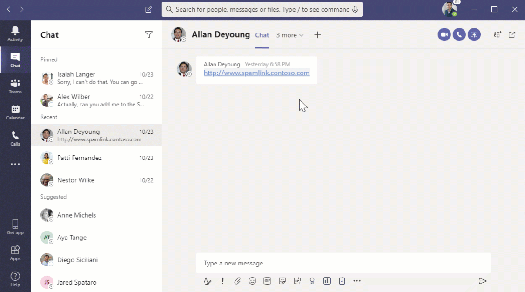













 These were very much hints and teases than any firm commitments but talked a lot about the fact that Microsoft has not “talked about the next generation of Windows for a while” and that he was “so pumped” for it – ending with “it’s going to be a massive year for Windows.”
These were very much hints and teases than any firm commitments but talked a lot about the fact that Microsoft has not “talked about the next generation of Windows for a while” and that he was “so pumped” for it – ending with “it’s going to be a massive year for Windows.”
























