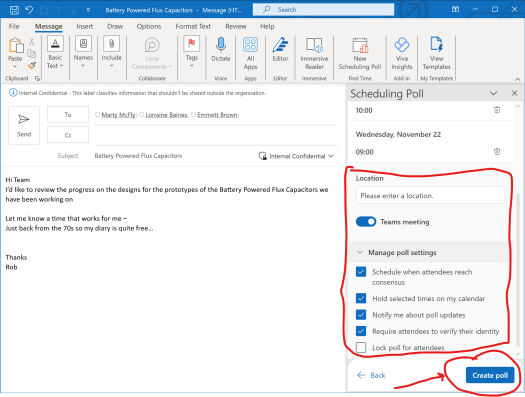At Day One of Microsoft Ignite 2023 yesterday [Microsoft Ignite is Microsoft’s annual conference for IT techies, leaders and business decision makers, which is being held digitally and in-person at Seattle this week], the word Copilot certainly dominated almost every session (even those that weren’t specifically focussed on Copilot!).
The dominant themes of the event so far, has been around the role of generative artificial intelligence (Gen AI) in transforming businesses and empowering users.
With so many Copilots being announced since March this year (Microsoft 365 Copilot, Bing Chat, Security Copilot, GitHub Copilot etc.,) Microsoft used Ignite standardise the Copilot branding. Microsoft promoted the concept of a single “Microsoft Copilot” experience that works across all their apps and services, as well as a new Copilot Studio to allow organisations to build their own Copilots with “One experience across work and life“.

Whilst the branding made sense from a brand perspective, not all Copilots are the same which will no doubt make it difficult for many to understand – the previous names (whilst they did not roll of the tounge) were, IMO, easier to understand.
There are multiple different Microsoft Copilots. And GitHub Copilot and the Copilots used in Windows or Microsoft 365 apps have little in common and in some cases are trained on different LLMs to perform their core functions. Microsoft 365 Copilot is vastly different to Bing Chat for example – both are now simply called “Copilot”.
This blog attempts to summarise the key announcements and insights about the new Copilots from Microsoft Ignite 2023.
Recap: What is a Copilot?
In case you’ve been asleep for the past 8 months, “Copilot” is an AI assistant that helps users with specific tasks or scenarios, such as writing code, creating presentations, searching the web, or chatting with customers. In short, a Copilot can provide suggestions, recommendations, insights, or take in-app actions based on the user’s context, preferences, and goals. Copilot can also learn from the user’s feedback and behavior to improve its performance and relevance over time.
Microsoft has been developing and deploying Copilots across its product line since the start of the year and at Ignite 2023, they announced plans for a load more Copilots – some of which are now in preview, whilst others are still “to come”. Remember these will also be different and serve different purposes but will all fall under the new unified Copilot branding.
Microsoft have also launched a new and adaptive Copilot Website which will adapt to your experience dependent on your license entitlement. This can be found at https://copilot.microsoft.com

We know how Microsoft like to name, rename, and then revert again (they did with Intune recently) so I wouldn’t be surprised if a different (or original) naming convention appears in the coming months!
Welcome to the new Copilots
Microsoft announced a bunch of new Copilots at Ignite 2023 which I have summarised below. I’ll share more updates on these are they move into preview or when I attend more of the live sessions.
- Microsoft Copilot Studio: This is what will allow organisation to be build their own copilot and plug-ins using similar low-code tool as customers that use Power Platform will be familiar. This will allow organisations to build their own Copilots that can integrate their own data and back-end with the Microsoft eco system and Microsoft Graph. Copilot Studio can also work with OpenAI’s newly announced GPTs. Copilot Studio will be included within Microsoft Copilot for Microsoft 365 licenses (aka Microsoft 365 Copilot).
- Microsoft Copilot Dashboard: This is public preview now and has been designed to help organisations that have got Microsoft 365 Copilot Licenses. This will help IT better analyse usage across apps and measure the impact on productivity that Copilot provides. Microsoft also said that organisations with Viva Insights will also get enhanced dashboard capabilities around how Copilot is helping them be productive and manage time.
- Copilot for Service: This new Copilot connect is designed to connect Microsoft Office applications with third-party CRM and Contact-Center solutions. This will have a $50 pupm price tag, but will include a Microsoft 365 Copilot license, and will be generally available sometime early 2024. There will be a public preview in December.
- Copilot for Azure: Annouced and already in preview – Copilot for Azure is designed to help Azure customers with designing, operating, optimising and troubleshooting their Azure workloads, infrastrucutre and applications.
- Copilot for Fabric: This was originally announced back in May 2023 and includes several new AI assistants across the platform such as Power Automate. Each one will use the underlying Fabric analytics platform but will be designed for a different Fabric “experience” This is in preview now.
- Copilot for Cosmos DB: This is essentially about helping developer write “NoSQL” queries. It will be embedded into the Cosmos DB Data Explorer and is a free tool for developers.
- Copilot for Viva: This was orginally announced back in April this year. These are going into Public Preview in stages over the next few months for each tool within the Viva Suite.
- Copilot for Loop: Loop is a new collaborative work space that lets you share workspaces, pages and compents of conent across difereince apps and services. The went into General Availability yesterday and it too is getting it’s own Copilot. The license for this is included within the Microsoft 365 Copilot license.
A new single website for all your Copilots – see above.
What are the differences and similarities among the Copilots?
While Microsoft wants to promote the idea of a single “Microsoft Copilot” experience that works across its software and services, the reality is that each Copilot has a different license, is trained on different data models (LLMs), performs different functions, and has also have different security and data permissions.
For example, GitHub Copilot, which helps users write code in various programming languages, is powered by OpenAI’s Codex model, which is trained on billions of lines of public code. GitHub Copilot is available as a technical preview for GitHub users who sign up for the waitlist. It is free for open source projects and personal use, but requires a paid subscription for commercial use.
On the other hand, Microsoft 365 Copilot, includes Copilot for PowerPoint, which can helps people create, update and innovate presentations from different data sources across Microsoft 365. It is powered by Microsoft’s “business ready” GPT-4 model, which is private to an organiation (no data leakage) and is grounded in your organisations Microsoft 365 Graph data. It also has access to the a large corpus of text from the web and other sources and can search the internet. PowerPoint Copilot is part of Microsoft 365 Copilot . PowerPoint will also have access to the Open AI DALLE-3 image creator.
Another example is Bing Chat (Consumer version), which helps users chat with Bing and get answers, information, or entertainment. Bing Chat is powered by Microsoft’s own Turing-NLG model and Chat-GPT4, which is trained on a large corpus of text from the web and other sources. Bing Chat is available as a free service for anyone who visits Bing.com or uses the Bing app. It does not include data protection or compliance features.
On the other hand, Bing Chat Enterprise, which helps users chat with their organisation’s data and apps. This is powered by the same , is powered by the same ChatGPT4 model and Turing-NLG model as Bing Chat, but does include data protection and compliance so it can bve used safely within an orhanistion without risk of data leakage. Bing Chat Enterprise is available as a paid service for Microsoft 365 subscribers and is included in Microsoft 365 F3, E3, E5, A3/A5 (faculty only), Business Standard and Business Premium plans.
As you can see, there are significant differences among the Copilots in terms of their data sources, functions, security, and licensing. However, there are also some similarities and commonalities among them.
For example, most of the Copilots use natural language processing (NLP) and natural language generation (NLG) techniques to understand and communicate with the user. Most of the Copilots also use reinforcement learning and active learning methods to learn from the user’s feedback and behaviour, and improve their performance and relevance over time. Most of the Copilots also use a similar user interface and interaction model, where the user can type or speak to the Copilot, and the Copilot can provide suggestions, recommendations, insights, or actions in a conversational manner.
What are the benefits and challenges of using Copilots?
Copilots will no doubt bring many benefits for users and organisations on a scale we are only just begining to image.
Microsoft shared some data from their latest work tend index report (link here) that Early adoptors of Copilot said users don’t want to go back to working without it with 77% saying they don’t want to give it up.
- Saving time and effort: Copilots can help users complete tasks faster and easier, by providing guidance, assistance, or automation. For example, GitHub Copilot can help users write code faster and with fewer errors, by suggesting code snippets or completing code blocks. PowerPoint Copilot can help users create presentations faster and with more impact, by suggesting layouts, designs, or content.
- Enhancing productivity and creativity: Copilots can help users achieve more and better outcomes, by providing insights, feedback, or inspiration. For example, Excel Copilot can help users analyze and visualize data better, by suggesting formulas, charts, or tables. Word Copilot can help users write and edit documents better, by suggesting words, phrases, or paragraphs.
- Enabling learning and discovery: Copilots can help users learn new skills and discover new information, by providing explanations, examples, or resources. For example, Power BI Copilot can help users learn how to use Power BI better, by providing tutorials, tips, or best practices. Bing Chat can help users discover new facts, trivia, or entertainment, by providing answers, information, or fun.

However, using Copilots brings about challenges and risks – some real, some perceived – such as:
- Trusting and verifying: Since Copilots work on the available data, that can “make mistakes” or provide inaccurate or inappropriate suggestions, recommendations, insights, or actions, due to the limitations or biases of their data, models, or algorithms. Organisations need to provide training to users and make sure they understand the need to verify and review any content generated by Generative AI in order to be able to trust and verify the Copilots’ outputs. This may include checking their sources, methods, or evidence. People can also, and should be encouraged to provide feedback and corrections to the Copilots, by rating, reviewing, or reporting their outputs.
- Protecting and complying: There are concerns that these Copilots “could” access or expose sensitive or confidential data or information, due to the nature or scope of their tasks or scenarios. Copilot in fact, operates under the context of the person using it so t has the same level of access than it’s “pilot” has. Organisations will need to review their data security and compliance policies to ensure the right permissions, controls and protections are in place. Copilot wont break these polcies but may well expose weaknesses in them. Organisations need to review data sharing polcies such as Data Loss Prevention to prevent confidential data leaving the organisation that Copilot has created. Employees need to need to be re-educated on this in many cases to ensure they understand how to use the various Copilots and how they work with your organisational data, the language models and the web. Users may also need to be aware of the Copilots’ privacy and security policies, by reading, understanding, and agreeing to their terms and conditions.
- Balancing and controlling: Another concern of using AI tools is that these Copilots may “influence” or affect the user’s decisions or actions, due to the power or authority of their suggestions, recommendations, insights, or actions. Users need to be able to balance and control the Copilots’ impacts, by applying critical thinking, judgment, or ethics. Users also need to be able to choose and customize the Copilots’ settings and preferences, by adjusting their levels, modes, or options. You can read Microsoft’s guidance on Responsible AI here.
Conclusion
GenAI is going to be infused into every tool and product Microsoft has and with Copilot Studio, organisations will be able to build their own plug-ins, connectors or deicated Copilots for every business need. 2024 will be the year all these annoucements really come into fruiotion. Its gonna be a roller coaster.
Copilot (what ever flavour) is still in preview or new and many will be looking to see real life ROI and drive organisational pilots to help.
Read more.
- Get a free Microsoft 365 Business Briefing
- Evaluating the ROI of Copilot
- Microsoft Work Trend Index Report Nov23